3D Printing for FIRST Teams (7 of 8)
3D Printing for FIRST Teams
Authors: Kari Karwedsky, PTC, and Colm Prendergast, Mentor for FIRST Robotics Competition Team 1965
3D Printing Work Flow
The 3D Printing Work Flow that we use is composed of 7 steps.Step 1: Design your part using PTC Creo.
Step 2: Export Model from PTC Creo in .stl format.
Step 3: Prepare Model and Generate g-code file (or equivalent) for the printer.
Step 4: Prepare and Level the 3D Printer Build Plate.
Step 5: Load printer filament.
Step 6: Print Model.
Step 7: Clean up printed model.
In this blog post, we will look more closely at Steps 5 and 6.
3D Printing Step 5: Load printer filament.
Loading the Printer Filament is the last step to be completed prior to printing. Most 3D printers use spools of filament that are un-rolled as the filament is consumed. In our case we use 1kg roles of PLA filament. For this project we will use a roll of MakerBot �True Red� PLA filament with a 1.75mm diameter. |
| MakerBot �True Red� PLA filament |
Care should be taken when installing and removing rolls. It is important to ensure that the plastic never accidentally unwinds. Proper operation of the printer relies on the ability of the plastic to be pulled gently from the roll by the extruder. Sometimes the plastic can get stuck on the roll if the plastic going to the extruder gets stuck under another wrap on the roll. This is more likely to happen if the roll has accidentally unwound. Always keep the end of the plastic filament under tension when loading and unloading the printer. Also, you can use the roll securing holes to keep the plastic under tension when storing it.
Once the plastic roll is loaded into the printer the filament needs to be loaded into the extruder. The process for doing this varies by printer. The Replicator2 pre-heats the extruder head to 230 degrees C which is the recommended operating temperature. Once heated the filament is threaded through a hole at the top of the print head where it is engaged by a stepper motor which gently pulls the filament through the extruder. It is a good idea to run the extruder for a minute or two to ensure that the plastic is flowing freely. There should be no plastic collecting on the extruder; it should fall in a straight uniform line towards the bottom of the printer. This is illustrated below.
 |
| MakerBot Printer and position of printing filament when loaded |
3D Printing Step 6: Print Model
With everything set-up the printing process is pretty straightforward. When printing there are a few things to keep in mind. Make sure that the printer is level and does rock back and forth with the print head movement. While PLA does not require a closed temperature environment or heated build plate (like ABS does) it is still important to maintain a consistent and warm room temperature. The reason for this is to maintain consistent cooling of the plastic. As previously mentioned the plastic shrinks when cooling which can lead to warping. A warm room temperature environment (70 degrees F) will be fine. Make sure to locate your printer far away from windows, doors and other sources of drafts that can cause excessive and variable cooling. The following image illustrates warping of one of the Tank Sprocket Drive Wheels. |
| Illustration of warping in a printed example |
One other thing that can impact warping is the raft size. A large raft has a higher change of warping than smaller ones. A large Raft is unavoidable for a very large part. When placing the parts on the build plate using MakerBot Desktop, place multiple parts far enough apart to unsure that they have separate rafts.
Once the print job has started it is a good idea to monitor occasionally to ensure that the print is proceeding smoothly. If there is a problem with extruder clogging or the print falling apart the sooner any problem can be diagnosed the better.
The image below illustrates the first two layer of the Raft being formed. The extra thick layer that is visible makes it easier to separate the raft from the tape when the print is completed.
 |
| First two layers of raft being formed |
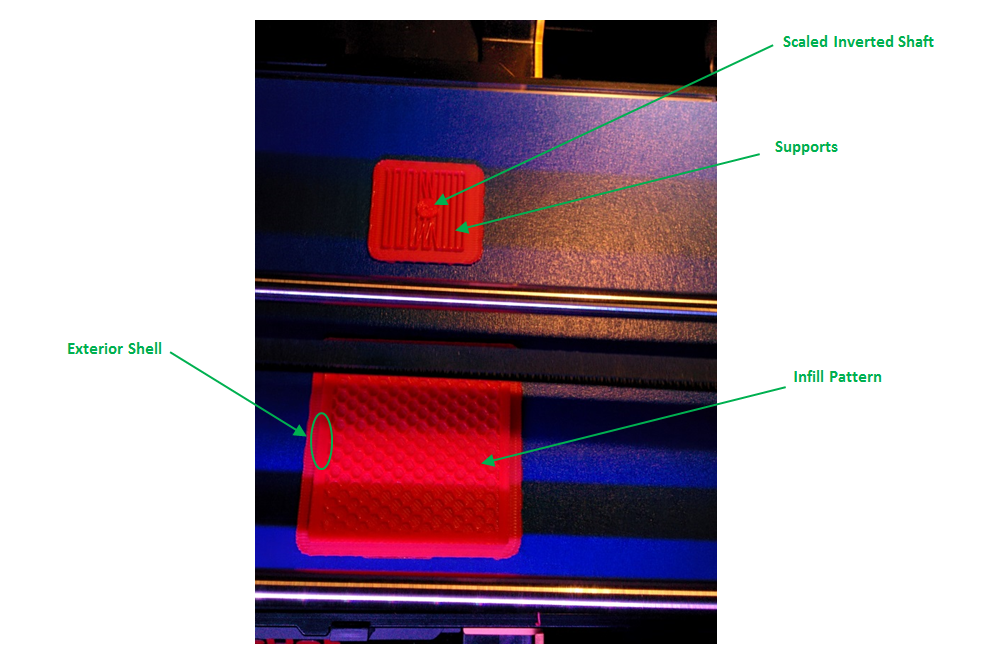 |
| Example raft at 25% completion |
After about 75 minutes the print is 40% complete.
 |
| Example raft at 40% complete |
 |
| Example raft at 100% complete |



Comments
Post a Comment